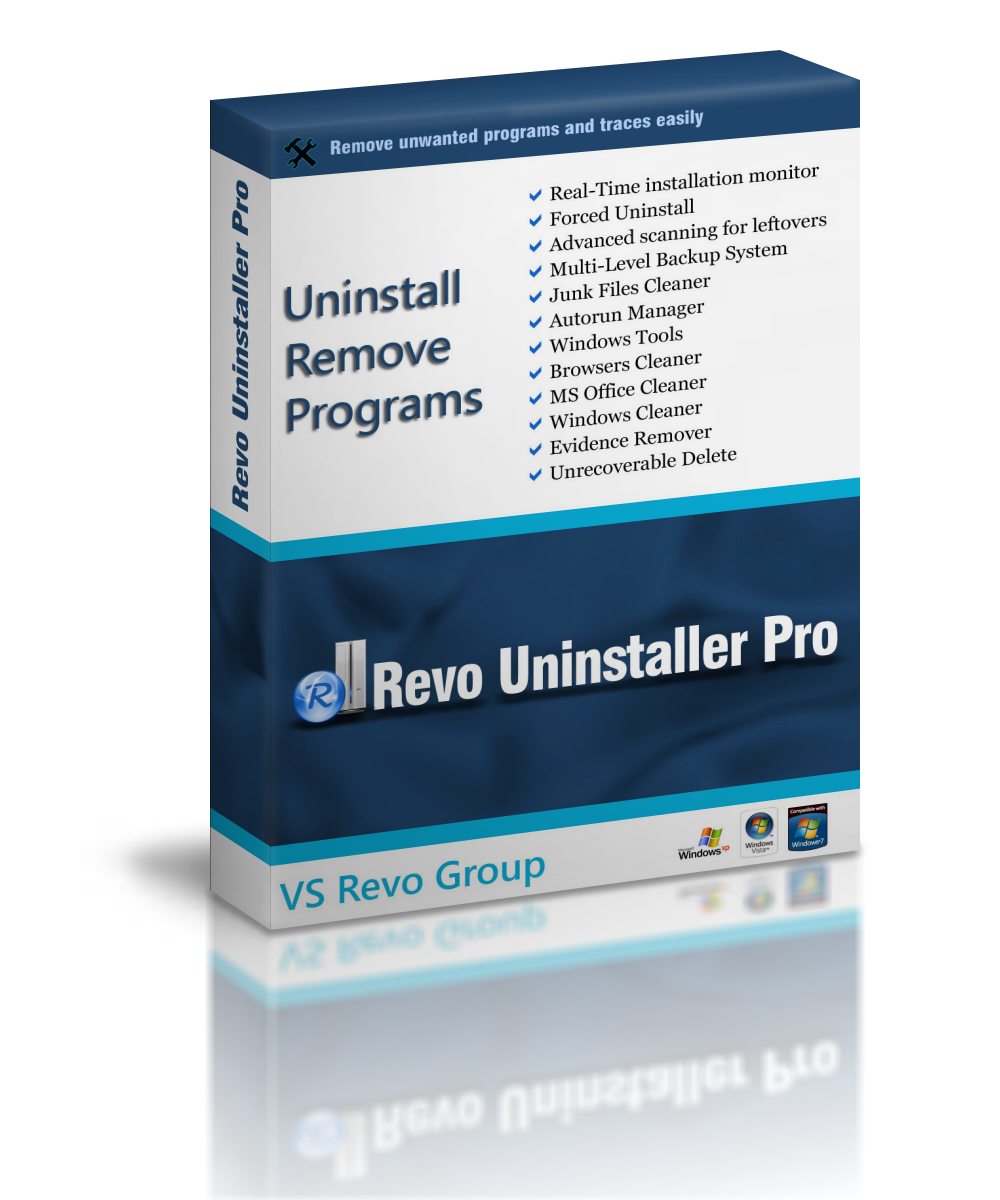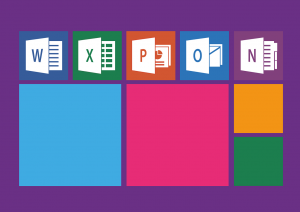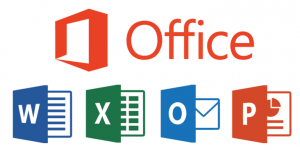It’s unfortunate, but using the built-in Windows Setting Apps to remove programs from Windows does not COMPLETELY remove apps from a Windows computer. Moreover, many registry entries and files are left behind and this can become a problem when a clean installation of the software is required or when a removed app prevents the installation of another app.
In this article we will guide you in completely removing unwanted apps from your windows computer.
To achieve our goal of complete app removal, we’ve enlisted the help of Revo Uninstaller Pro 4. Let’s take a look at what the product does, how to use it and explore a few other niffy features it has to offer.
You can grab you copy of Revo Uninstaller Pro 4 here. You’ll get a 30 day free trail which is great to test out the product before purchasing. No credit card required to download your trial version. If you’re interested in the Freeware version, see this article. The Freeware version is a bit different to the Pro version. On it’s own, it’s also a great piece of software but if you want the full set of features then the Pro version is the way to go.
Revo Uninstaller Pro 4 - At a Glance
Pros
- Removes all traces of software
- Remove browsers extensions
- 30 Day trial – no credit card needed
- 60 Day money-Back guarantee
- Free technical support
- Easy to use for intermediate/advance users
Cons
- A lot of options to go through initially
- Can take some time to understand for novice users
- Only 1 or 2 year subscriptions available at purchase
After installing and launching the app, the following screen appears.
The center pane displays a list of installed programs on my computer, with the left pane showing further options. First let’s try remove a program.
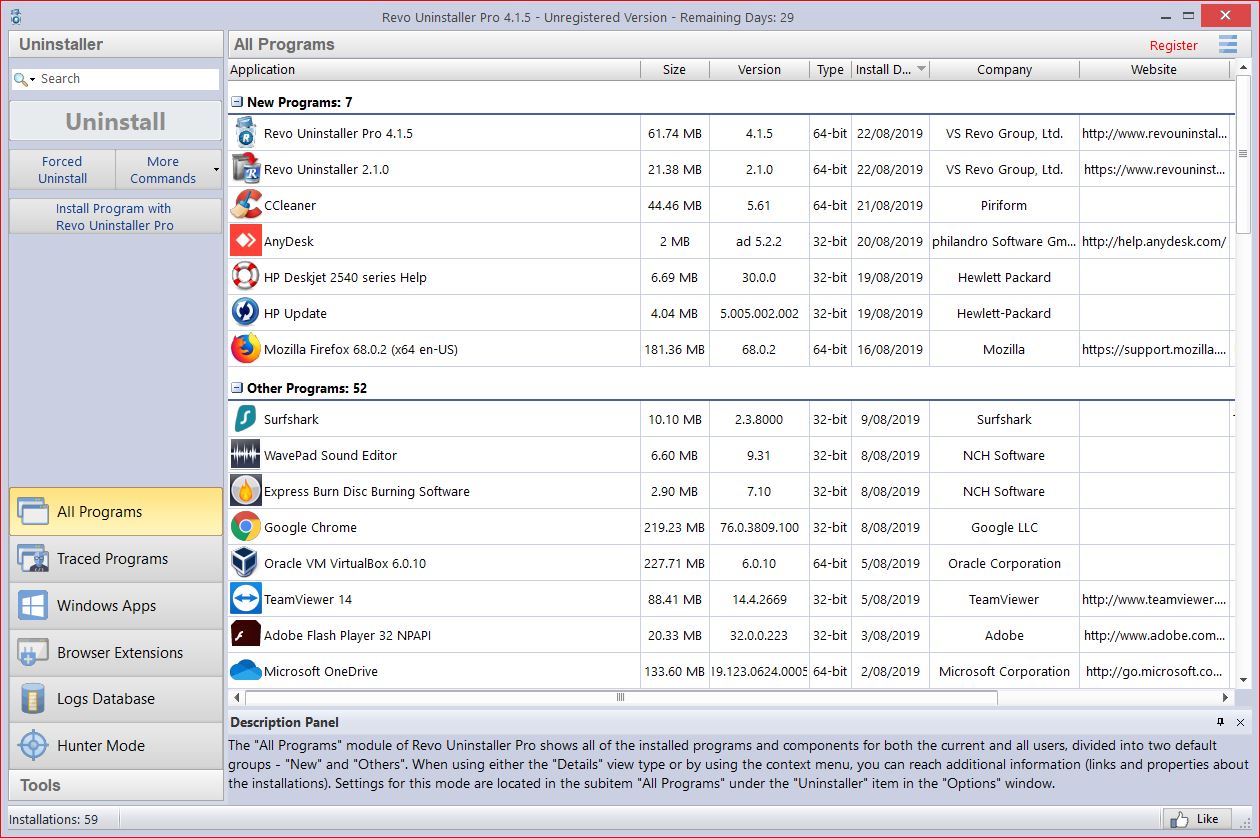
I’ve decided to remove CCleaner. I’ve selected the item and clicked Uninstall. I’ll use the recommended settings by selecting yes.
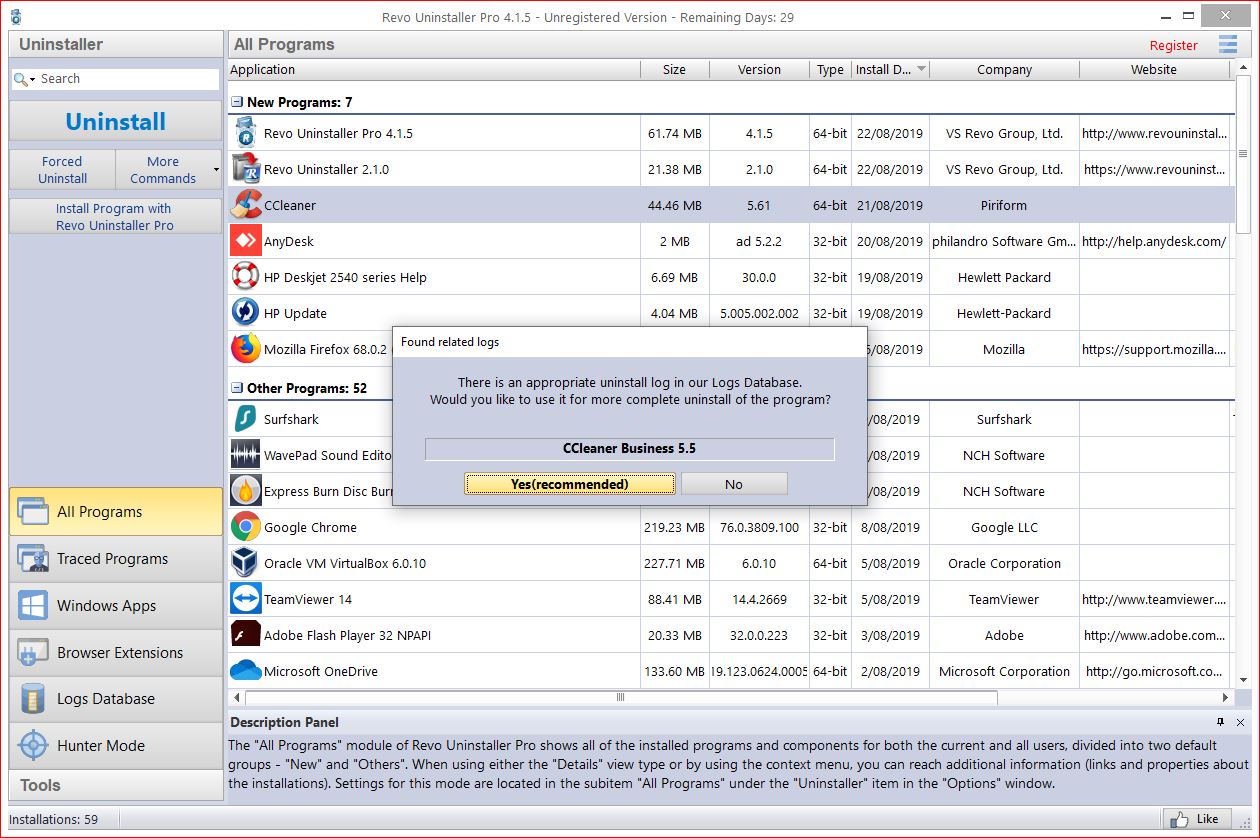
Revo Uninstaller Pro has set a restore point, which is great. I’ll follow the instructions as given.
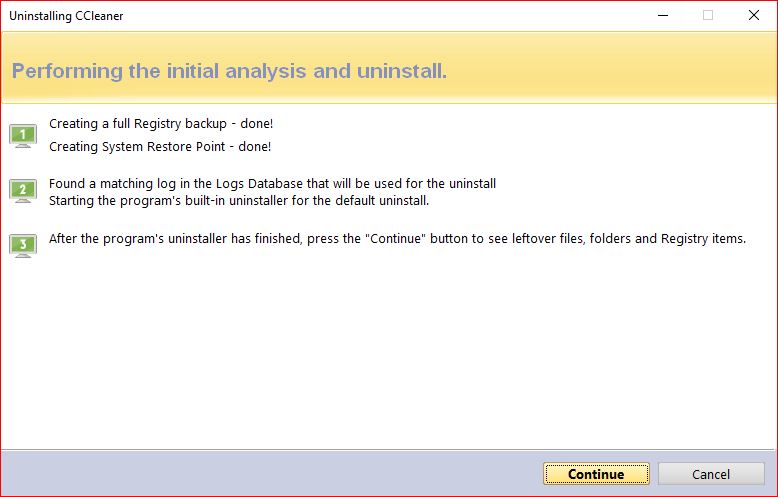
After uninstalling CCleaner, Revo Uninstaller shows “leftovers” in the registry. I’ll Select All and click Delete.
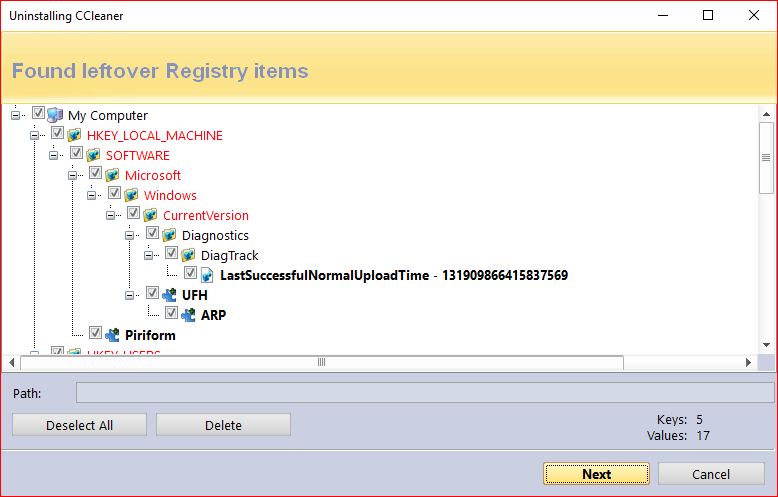
Now Revo Uninstaller displays a list of files and folders “leftovers”. I’ll Select All and then Delete.
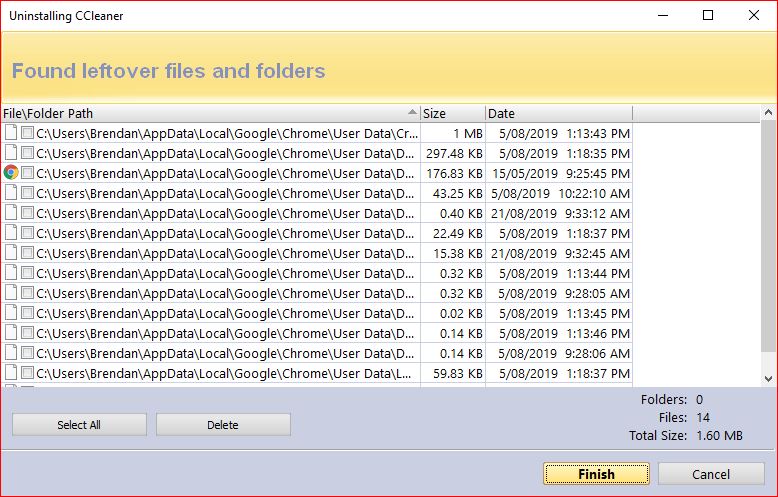
With this next message, I’ll select Advanced Uninstall.
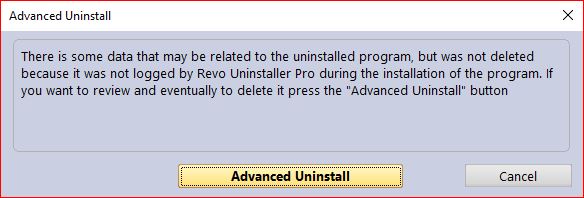
Revo Uninstaller seems to be detecting Speccy which is another app developed by Piriform (the same company that’s responsible for CCleaner). I still use Speccy so I’ll click Finish without selecting or deleting anything here.
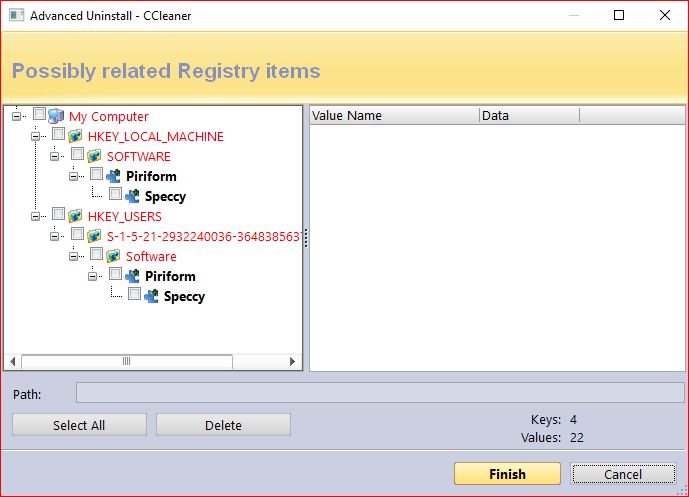
Lets try and remove a Windows 10 preinstalled app. I’ll remove Spotify this time.
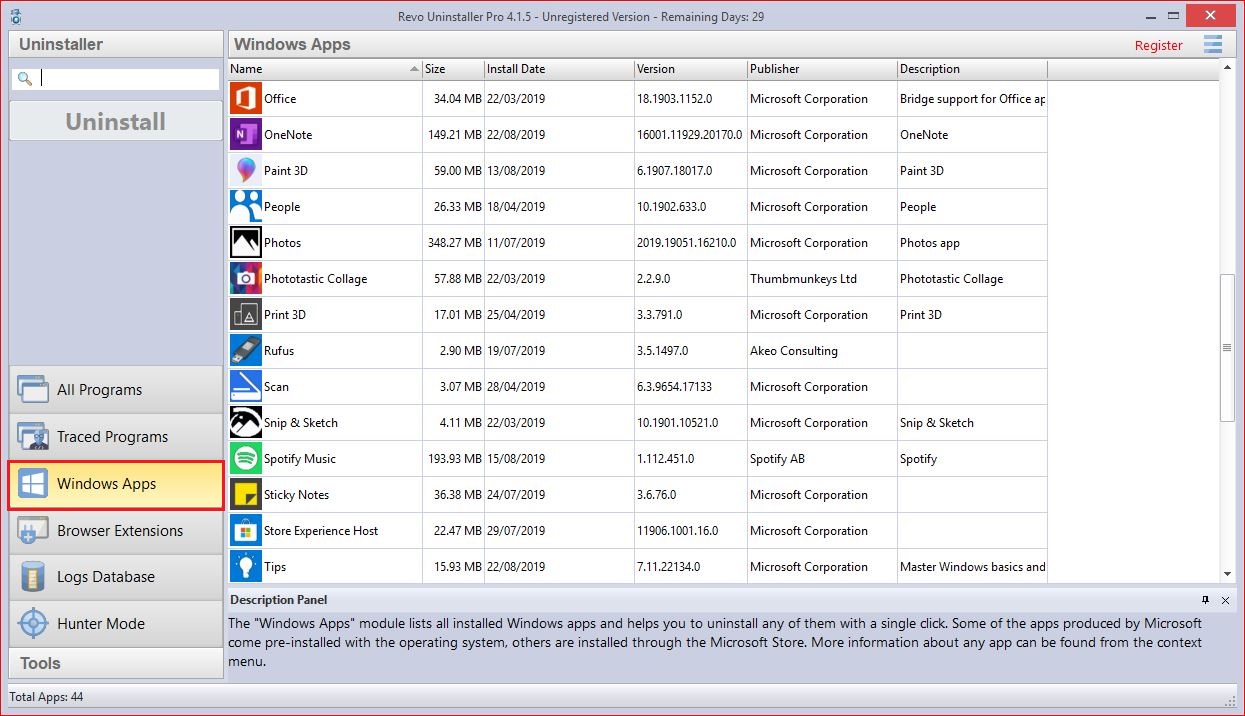
Revo Uninstaller has created a restore point and backed up the registry. I’ll selected scan.
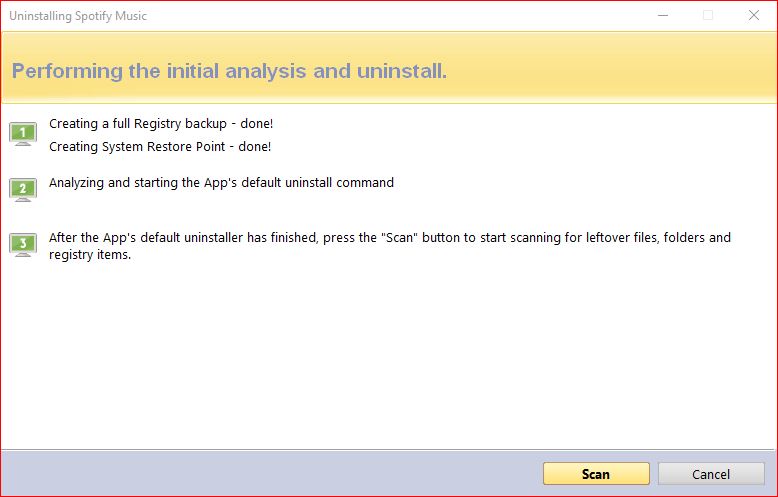
There are quite a few registry items that have not been deleted through the standard uninstall method.
I’ll Select All and then Delete.
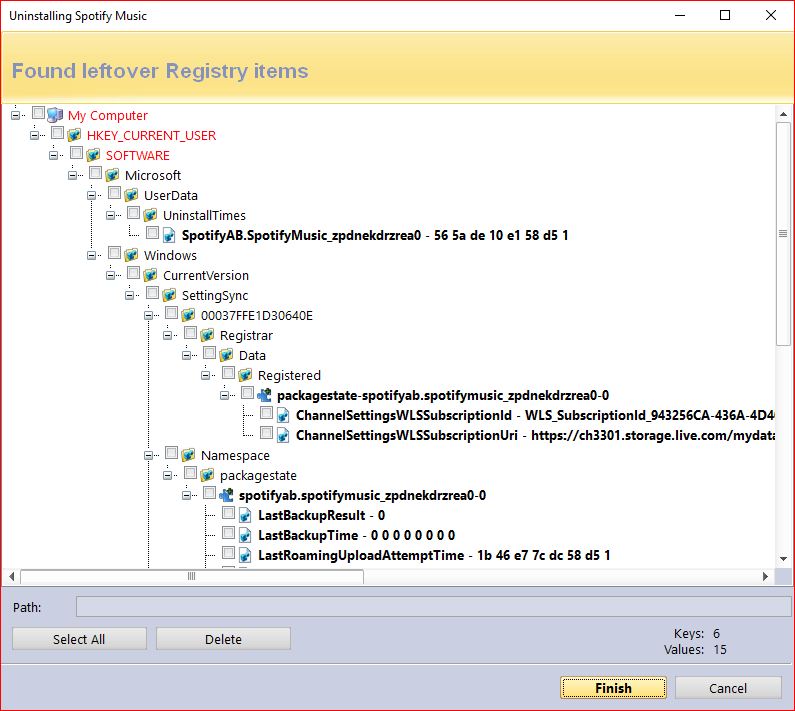
Spotify has been removed, along with all traces of the software.
Let’s try remove a browser extension. I’m going to remove the WidevineCdm plugin from Firefox. 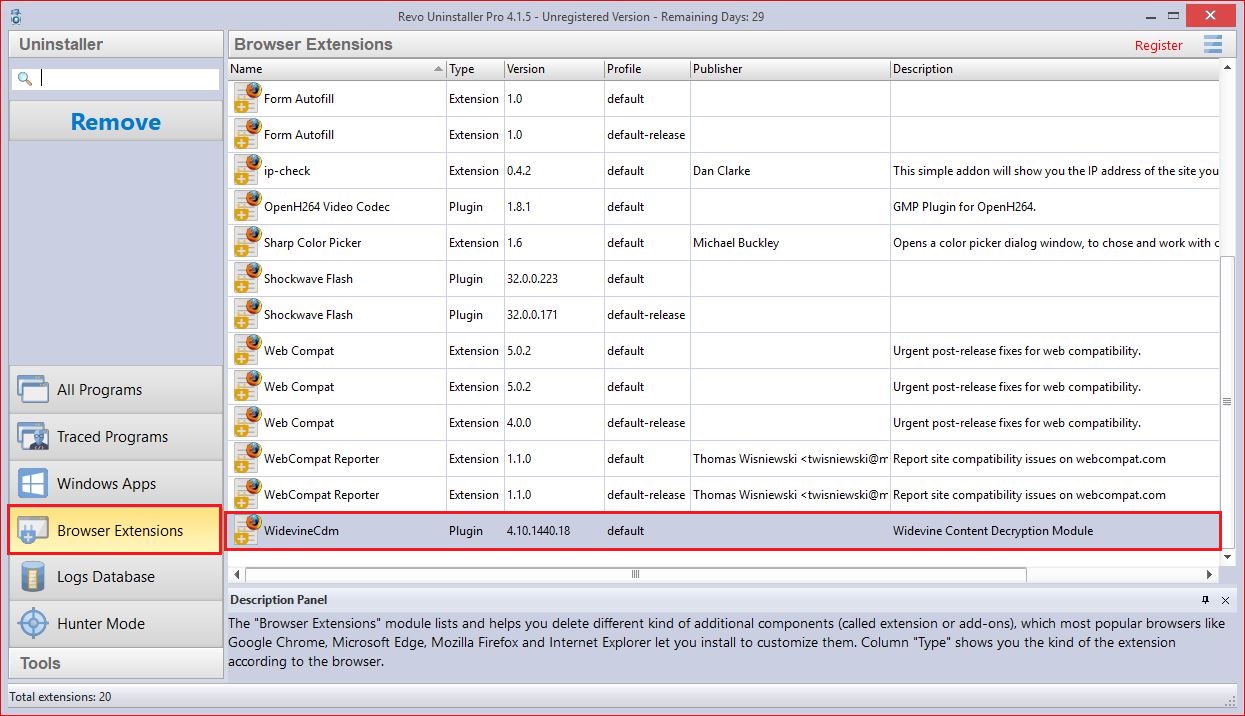 After clicking Remove, Revo Uninstaller closed Firefox and removed the extension.
After clicking Remove, Revo Uninstaller closed Firefox and removed the extension.
Let’s try the Junk File Cleaner. I’ll select Tools, then Junk File Cleaner, then Scan.
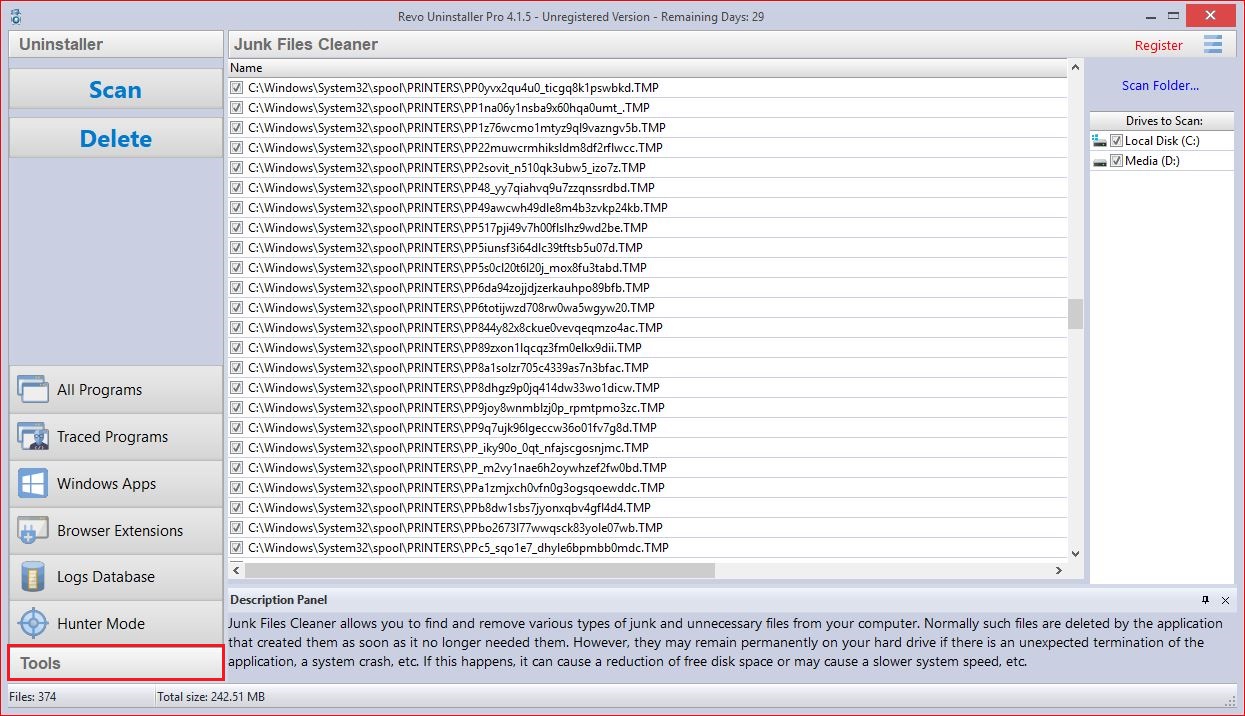
After this action most of the temp files have been removed. Revo Uninstaller’s message about the remaining files is they are “in use by Windows or another program and cannot be deleted now”. I’m happy to leave them since the vast majority have been removed.
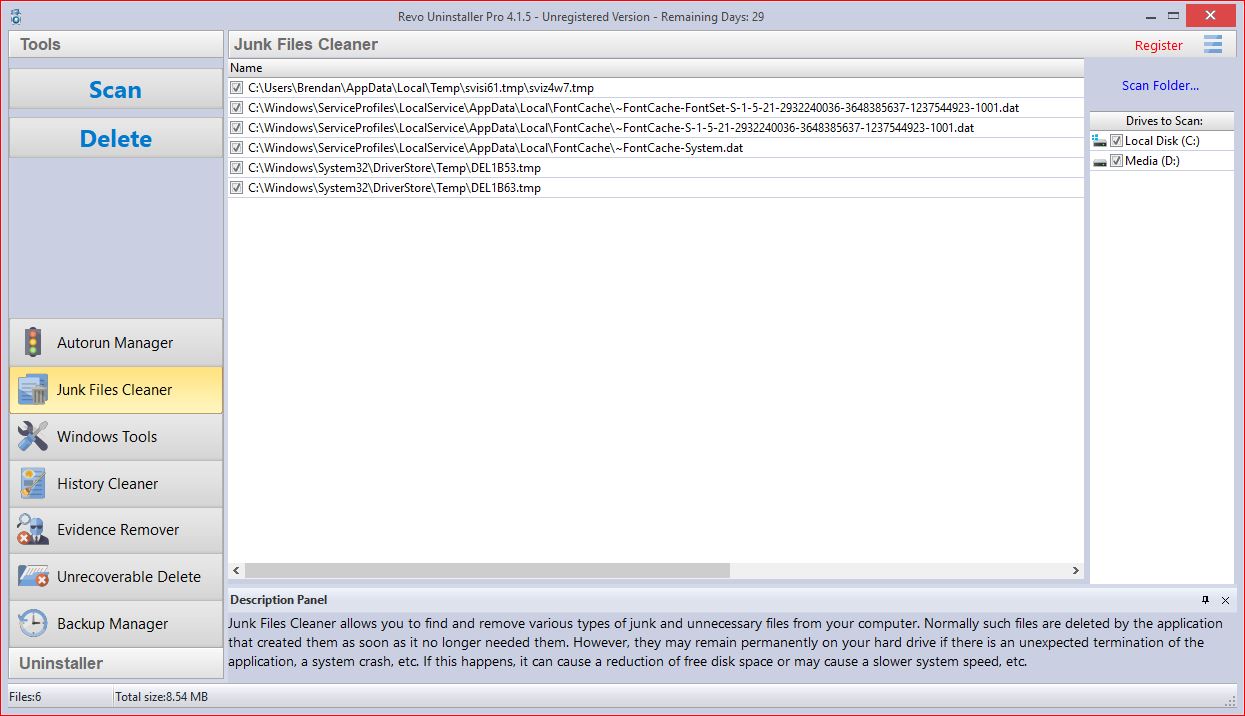
A restart of the computer confirms that everything is working as it should.
There are a couple of other Tools that Revo Uninstaller offer.
- Autorun Manager makes it possible to view, start, stop, disable or remove programs that start up with your computer.
- History Cleaner clears out browsers history from all installed browsers (cookies, temp files, etc.), and also cleans out temp files in Windows (recent documents, clipboard, search history, etc) and temp files in Office (Word, Excel, Access and PowerPoint).
- Evidence Remover claims to remove all deleted items from your hard drive and, once this operation is performed, nothing will be recoverable.
- Unrecoverable Delete offers deletion of individual files or folders permanently. Revo claims that files and folders that have been deleted with this method will not be recoverable by any means.
- Backup Manager can restore programs that you’ve uninstalled with Revo Uninstaller
Conclusion about completely remove apps from windows
Whether you need to completely remove apps from your Windows computer or if you just like to keep you computer maintained and running optimally, or if you’ve add some problems installing Apps because of software conflicts then Revo Uninstaller is definitely worth checking out. Think along the lines of CCleaner and Advance System Care but with deeper cleaning and more options. What really makes this product great for me is the browser extension cleaner. These can sometimes be very difficult to remove.
Let me know if you’ve had any success with Revo Uninstaller in the comments below.